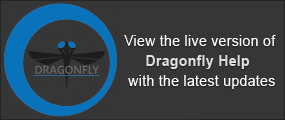Window Leveling
Window leveling offers the opportunity of changing density relationships — brightness and contrast — within images to obtain the most useful information. Window leveling in Dragonfly behaves in a manner closest to medical imaging by interactively adjusting the Window, which is the range of minimum and maximum values (Contrast), and the Level, which is the position of the selected range in the intensity space (Brightness).
The Window Leveling panel, shown below, offers precise control over selecting the threshold values.
Window Leveling panel

For most types of image data — RAW, TiFF, BMP, and so on — the minimum and maximum values within the dataset are applied automatically. For DICOM image data, the window width and center values are extracted from the DICOM metadata and applied as the default values.
Window leveling is applied simultaneously to all 2D views of the selected dataset in the current scene and can be adjusted separately for the 3D view.
|
|
Icon |
Description |
|---|---|---|
|
Histogram |
|
The histogram at the top of the panel shows how values are distributed within a dataset. The darkest parts of the image will appear on the left side of the graph, the midtones will appear in the middle, and the brightest parts (highlights) on the right side. If required, you can select the Log Y option to plot the Y-axis in log scale. NOTE The Y-axis percentages are calculated as the total number of voxels of the largest bin plotted on the histogram versus the total of voxels in all bins. You should note that number of bins is padded on the left and right side of the histogram. See Advanced Plot Controls for information about the additional controls available for working in the histogram. |
|
Threshold values |
|
The two numbers under the histogram are the minimum and maximum threshold values. These two values define the display range, or window. |
|
Advanced plot controls |
|
Provides additional controls — Pan and Zoom — for working in the histogram (see Advanced Plot Controls). |
| Window Level |
|
Adjusts window leveling of the selected dataset (see How to Adjust Window Leveling). |
| Area |
|
Allows you to apply leveling computed within a selected area on a 2D image to the whole image in the 2D views of the selected scene. |
| Reset |
|
Resets the original window leveling values. |
You can also adjust window leveling with the interactive text annotation in the 2D and 3D views (see 2D Views and 3D View).
The Advanced plot controls let you zoom and pan the histogram, as well as apply the plotted values to window leveling.
Advanced plot controls

|
|
Icon |
Description |
|---|---|---|
|
Threshold values |
|
The minimum and maximum threshold values define the range plotted on the histogram. |
| Window |
|
Adjusts window leveling of the selected dataset, as follows:
|
| Pan |
|
Lets you pan the histogram as follows:
NOTE You can also click with the right mouse button and then drag left and right to Zoom in and Zoom out on the X axis. |
| Zoom |
|
Lets you zoom in or zoom out the histogram, as follows:
|
|
Reset |
|
Resets the original plotted values. |
|
Apply |
|
Applies the plotted values to window leveling. |
|
Bin width |
|
Indicates with current bin width. |
- Select the required image data in the Data Properties and Settings panel.
- Do any of the following:
Click the Window Level
 button on the Window Leveling panel. Make your adjustments in any view of the selected dataset as follows:
button on the Window Leveling panel. Make your adjustments in any view of the selected dataset as follows:Drag up or down to change the Window center value; drag left or right to change the Window width value.
Open the Window Leveling panel and then make your adjustments as follows:
Drag the Range sliders to change the threshold values. Drag the area between the sliders to change the window center value.

You can also enter threshold values in the Edit boxes below the histogram.
- Do the following to apply leveling computed automatically within a selected area on a 2D image to the whole dataset:
- Click the Area
 button in the Window Leveling panel.
button in the Window Leveling panel. - Click and drag to define a rectangular area on a 2D image of the selected dataset.
- Release the mouse button to apply leveling values optimized for the selected area to all 2D views of the dataset in the current scene.
- De-select the Area button.
- Click the Area
- Click the Reset
 button to reset leveling to the original values, if required.
button to reset leveling to the original values, if required.
A number of configured actions and keyboard shortcuts are available for window leveling. The default settings for these actions are listed in the following table.
|
Action* |
Key |
Mouse |
|---|---|---|
|
Adjust window leveling in Window Leveling mode |
|
Left mouse |
|
Adjust window leveling in Window Leveling Infinite mode |
|
Left mouse |
|
Define an area to compute window leveling |
|
Left mouse |
|
Adjust leveling in any mode |
Left Ctrl |
Right mouse |
|
Switch to Window Leveling Area mode |
|
|
|
Switch to Window Leveling mode |
Space Bar |
|
|
Define an area to compute window leveling from any mode |
|
|
See Configurable Actions for information about mapping shortcuts and mouse actions for window leveling.